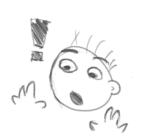
Alternate title to sound like a Krita-Salespeson….
There are so many different graphics editors available, selecting the right one can be an overwhelming task. You’ll have to spend at least some time with each software to see whether you can warm up to it or not.
Krita is yet another image editor / painting software. You can get it at https://krita.org, it’s free, which is already a plus. I’ve found a couple of advantages about Krita that I want to share:
+ Stabilizer
The moment I fell in love with Krita was when I discovered this. Basically, the stabilizer adds some “lag” to your mouse or pen inputs. The brush will follow your cursor at a distance which you can configure. This means that small wobbles in your hand movement will be eaten up by the input lag. It’s great for digital inking, or cleaning up lines, especially if you have a small drawing tablet. It’ll save you a lot of time.
There are other tools that have this feature, most notably Paint Tool SAI, and I think there are plugins that allow this for PS. But Krita has it out of the box and it’s generally a more versatile software than SAI.
+ Animation
Krita has solid animation options and great onion skins.
Many dedicated animation software is oriented towards vector graphics. While vector graphics certainly have their advantages, I was looking for bitmap animation.
Animation in Photoshop is possible, but it’s also kind of horrible. I realize that this is very subjective, but every other software I tried either had a cumbersome interface, no bitmap animation or some other deal-breaker.
If you’re looking for vector animation, I think the options in Krita are limited right now. But new stuff is being added over time, so the developers might improve on that in the future.
+ Customizable Interface
Not only can you configure your workspace in a lot of ways, Krita also has a lot of options for shortcuts. This is another area where the old PS is surprisingly rigid.
Krita lets you use sequences as hotkeys, so you could use, say, S -> R to switch to one tool, S -> E to switch to another, while still leaving just R and just E to other things. You’ll never run out of hotkeys!
Customizable hotkeys are also very important for lefties, because I feel like most default shortcuts and the keyboard layout in general are geared towards using them with the left hand, which in case of us lefties will be occupied with holding the pen.
+ GMIC Coloring Filter
This one is magical! It’s best described as a smart flood-fill tool. You’ll lay down a few spots of color all over the picture, and GMIC will fill the corresponding area with the color you put in there. It’s smart enough to detect boundaries, even if the linework is not perfectly closed.
You can put down base colors for the whole image in a minute, without having to fill in everything by hand.
Combine the GMIC filter with the stabilizer mentioned above, and Krita lets you turn a sketch into a clean, base-colored image very quickly. This is great because it not only saves time, but these two steps are also very laborious and unfun.
+ It’s free
Well, it’s a free software. You don’t have to be a pirate or make do with some trimmed-down version of a software that came with your graphics tablet.
As of right now, there’s only one serious drawback that’s bothering me:
– No separate eraser tool.
An eraser is not just there to correct mistakes. If you use a soft-edged brush, you could use a hard-edged eraser to add some sharper edges where you want them. But Krita makes this difficult because it lacks a dedicated eraser tool.
You can turn any brush into an eraser and all, and Krita can remember different opacity or size settings for eraser mode and draw mode of the same brush. However, if you want to have a different shape / hardness setting for the eraser, you’ll have to switch to a different brush preset. Now brush presets are one of the few things that you CAN’T set a hotkey for. There are still ways to switch presets rather quickly, but I find it still takes too long if you have a habit of rapidly switching between drawing and erasing. (I’m now in the process of changing this habit.)
Other than that, Krita has a lot of interesting options that I haven’t fully explored yet. Like mirroring your brush strokes across an axis, or perspective guidelines that you can set up and snap your brush to. It also has a handy ruler shortcut that will let you draw a straight line from point A to point B, not just horizontally or vertically.